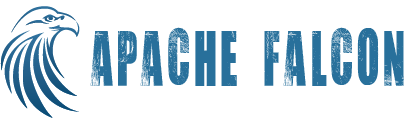Embedded Mode
Following are the steps needed to package and deploy Falcon in Embedded Mode. You need to complete Steps 1-3 mentioned here before proceeding further.
Package Falcon
Ensure that you are in the base directory (where you cloned Falcon). Let’s call it {project dir}
$mvn clean assembly:assembly -DskipTests -DskipCheck=true
$ls {project dir}/target/
It should give an output like below :
apache-falcon-${project.version}-bin.tar.gz
apache-falcon-${project.version}-sources.tar.gz
archive-tmp
maven-shared-archive-resources
* apache-falcon-${project.version}-sources.tar.gz contains source files of Falcon repo.
* apache-falcon-${project.version}-bin.tar.gz package contains project artifacts along with it's dependencies, configuration files and scripts required to deploy Falcon.
Tar can be found in {project dir}/target/apache-falcon-${project.version}-bin.tar.gz
Tar is structured as follows :
|- bin
|- falcon
|- falcon-start
|- falcon-stop
|- falcon-status
|- falcon-config.sh
|- service-start.sh
|- service-stop.sh
|- service-status.sh
|- conf
|- startup.properties
|- runtime.properties
|- prism.keystore
|- client.properties
|- log4j.xml
|- falcon-env.sh
|- docs
|- client
|- lib (client support libs)
|- server
|- webapp
|- falcon.war
|- data
|- falcon-store
|- graphdb
|- localhost
|- examples
|- app
|- hive
|- oozie-mr
|- pig
|- data
|- entity
|- filesystem
|- hcat
|- oozie
|- conf
|- libext
|- logs
|- hadooplibs
|- README
|- NOTICE.txt
|- LICENSE.txt
|- DISCLAIMER.txt
|- CHANGES.txt
Installing & running Falcon
Running Falcon in embedded mode requires bringing up server.
$tar -xzvf {falcon package}
$cd falcon-${project.version}
Starting Falcon Server
$cd falcon-${project.version}
$bin/falcon-start [-port <port>]
By default, * If falcon.enableTLS is set to true explicitly or not set at all, Falcon starts at port 15443 on https:// by default.
* If falcon.enableTLS is set to false explicitly, Falcon starts at port 15000 on http://.
* To change the port, use -port option.
* If falcon.enableTLS is not set explicitly, port that ends with 443 will automatically put Falcon on https://. Any other port will put Falcon on http://.
* Server starts with conf from {falcon-server-dir}/falcon-distributed-${project.version}/conf. To override this (to use the same conf with multiple server upgrades), set environment variable FALCON_CONF to the path of conf dir. You can find the instructions for configuring Falcon here.
Enabling server-client
If server is not started using default-port 15443 then edit the following property in {falcon-server-dir}/falcon-${project.version}/conf/client.properties
falcon.url=http://{machine-ip}:{server-port}/
Using Falcon
$cd falcon-${project.version}
$bin/falcon admin -version
Falcon server build version: {Version:"${project.version}-SNAPSHOT-rd7e2be9afa2a5dc96acd1ec9e325f39c6b2f17f7",Mode:
"embedded",Hadoop:"${hadoop.version}"}
$bin/falcon help
(for more details about Falcon cli usage)
Note : https is the secure version of HTTP, the protocol over which data is sent between your browser and the website that you are connected to. By default Falcon runs in https mode. But user can configure it to http.
Dashboard
Once Falcon server is started, you can view the status of Falcon entities using the Web-based dashboard. You can open your browser at the corresponding port to use the web UI.
Falcon dashboard makes the REST api calls as user "falcon-dashboard". If this user does not exist on your Falcon and Oozie servers, please create the user.
## create user. [root@falconhost ~] useradd -U -m falcon-dashboard -G users ## verify user is created with membership in correct groups. [root@falconhost ~] groups falcon-dashboard falcon-dashboard : falcon-dashboard users [root@falconhost ~]
Running Examples using embedded package
$cd falcon-${project.version}
$bin/falcon-start
Make sure the Hadoop and Oozie endpoints are according to your setup in examples/entity/filesystem/standalone-cluster.xml The cluster locations,staging and working dirs, MUST be created prior to submitting a cluster entity to Falcon. staging must have 777 permissions and the parent dirs must have execute permissions working must have 755 permissions and the parent dirs must have execute permissions
$bin/falcon entity -submit -type cluster -file examples/entity/filesystem/standalone-cluster.xml
Submit input and output feeds:
$bin/falcon entity -submit -type feed -file examples/entity/filesystem/in-feed.xml $bin/falcon entity -submit -type feed -file examples/entity/filesystem/out-feed.xml
Set-up workflow for the process:
$hadoop fs -put examples/app /
Submit and schedule the process:
$bin/falcon entity -submitAndSchedule -type process -file examples/entity/filesystem/oozie-mr-process.xml $bin/falcon entity -submitAndSchedule -type process -file examples/entity/filesystem/pig-process.xml
Generate input data:
$examples/data/generate.sh <<hdfs endpoint>>
Get status of instances:
$bin/falcon instance -status -type process -name oozie-mr-process -start 2013-11-15T00:05Z -end 2013-11-15T01:00Z
HCat based example entities are in examples/entity/hcat.